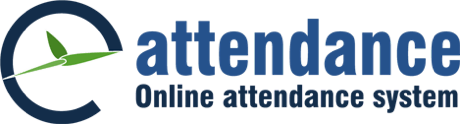- You need to press M/OK button for minimum 3 seconds for Menu options. The button is same for Menu options and OK.
- Press M/OK button for 3 seconds > user Mng > New User > Set ID.NO > no need to enter the Name > purview (User or Admin) > select FP (Enroll FP) or Enroll Card or Enroll Password > choose OK > Press Finger (same finger for 3 times) > press Esc button > OK (M/ <-) > OK
NOTE 1: The device allows FP number count up to 10 fingers. This is for alternate option whenever the present finger doesn’t work.
NOTE 2: Purview (User): This enroll is for Employees.
Purview (Admin): This enroll is for Admin. Once, you enroll the finger print of Admin,
selecting Purview (Admin), after on the Menus of device cannot be
used without fingerprint permission of Admin. This is for datas
security in device.
PWD (Enroll PWD) : This options allows to keep password for entering the Menus of
the device.
NOTE 3: Keeping Admin and Password doesn’t mean that the device won’t allow doing attendance. These options are to keep entered data secure.
- Press M/OK > User Mng > Manage
- M/OK > User Mng > Manage > M/Ok > Search User
- M/OK > User Mng > Manage > M/OK > choose user (if you can’t find the user ID No., use Search User option) > Record
- M/OK > User Mng > Manage > choose user ID > M/OK > Edit > FP (Enroll FP) > OK
Press finger accordingly, and then click Save.
- M/OK > User Mng > Manage > choose User ID > M/OK > Del User > Delete User or Delete Fingerprint > M/OK > OK
- M/OK > Comm. > Network > then, you can find the IP Address, Subnet mask, Gateway of Device
- M/OK > System > System > choose Date Fmt > OK
- M/OK > System > System > Voice (ON/OFF) > OK
- M/OK > System > System > Vol. (%) > OK
- M/OK > System > Data Mng > Delete Attlog > OK (Make sure all the data is fully retrieved in attendance system before deleting)
- M/OK > Date/Time > change the date and time > OK
In the left side of device, you will find the place to fit the pendrive/USB.
- M/Ok > PenDrive > Download or Upload > Download Attlog > OK
- M/Ok > Pendrive > Download or Upload > Download User > OK
- M/OK > Record > select ID No. > select Start date to End date > OK
- M/OK > Sys Info > Device tab
- M/OK > Sys Info > OK